
| Support | Home | Word |
 |
PageBox |
|
| FAQ | Dev site | .NET version | Customization | Install | Grid | Active Naming | Grid API |
PageBox for .NET installation and user guide
Download the PageBox for .NET as described in the Customization guide and install it in a directory under your Web site home directory, for instance C:\Inetpub\wwwroot.
If you get this message:
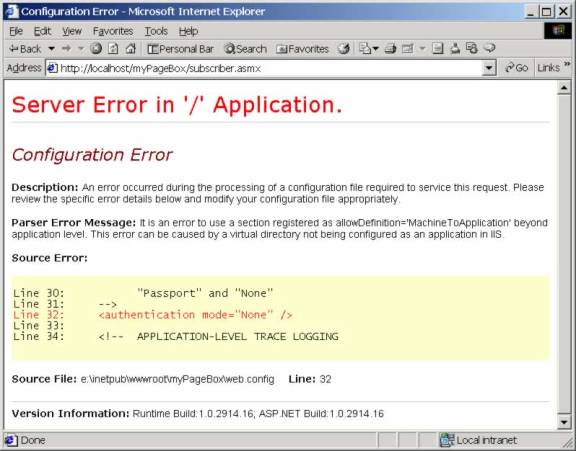
configure your directory as an Application.
Go to Control Panel | Internet Service Manager MMC, select your directory on the Internet Information Services screen and click right on properties. You should get this screen:
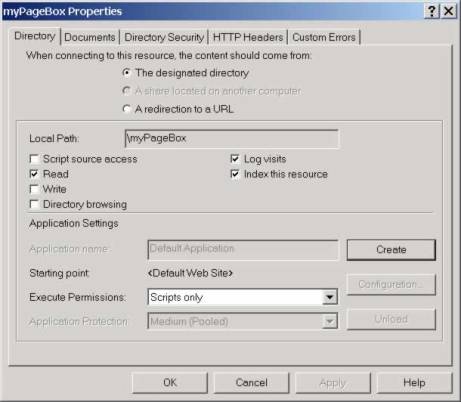
Click on Create.
Follow instructions of the Customization guide to configure PbCmd.xml.
Assuming you have installed PageBox in myPageBox directory, you should be able to query update.aspx with http://localhost/myPageBox/update.aspx:
If you click on the PageBox icon you go to PageBox for .NET documentation.
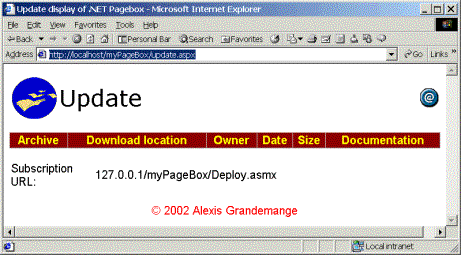
You can also click on the mail icon to send us a mail.
The subscription URL is the URL to set on the subscription form. Technically it is the deployment Web service URL.
Download the PageBox for .NET repository as described in the Customization guide and install it in a directory under your Web site home directory, for instance C:\Inetpub\wwwroot. If needed configure your repository directory as described above.
Follow instructions of the Customization guide to configure web.config and authorization.xml for security.
Assuming you have installed the PageBox Repository in myRepository directory, you should be able to query subscriber.aspx with http://localhost/myRepository/subscriber.aspx.
If you changed nothing in web.config and authorization.xml, Form based authentication is enabled and you should first been displayed the login form:
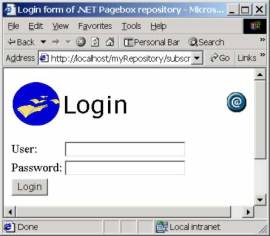
All users are allowed to display the subscriber form. Enter for instance subscriber1/subscriber and click on Login button. You should be displayed this:
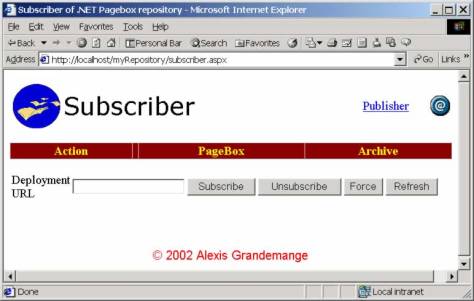
In the deployment URL, simply paste the Subscription URL.
You can subscribe a new PageBox with the Subscribe button and unsubscribe with the Unsub, Unsubscribe and Force buttons. See the Customization guide to understand the difference between Unsubscribe and Force.
If you click on the PageBox icon you go to PageBox for .NET documentation.
You can click on the mail icon to send us a mail.
Assuming you have installed the PageBox Repository in myRepository directory, you should be able to query publisher.aspx with http://localhost/myRepository/publisher.aspx. If you logged with a user id, which is neither a publisher nor an administrator you should get this:
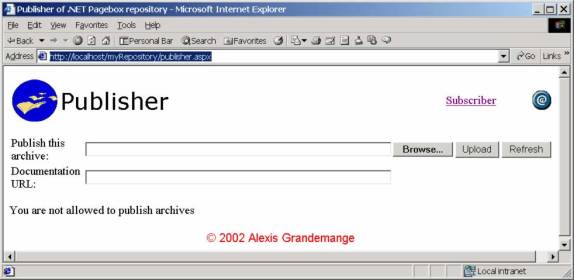
In that case, restart your browser. On the login form, log with a publisher or administrator user id, for instance publisher1/publisher.
Note:
For your tests, the simplest solution is to start a Web browser instance with a publisher account, another with a subscriber account and a third one with an administrator account.
You should get this:
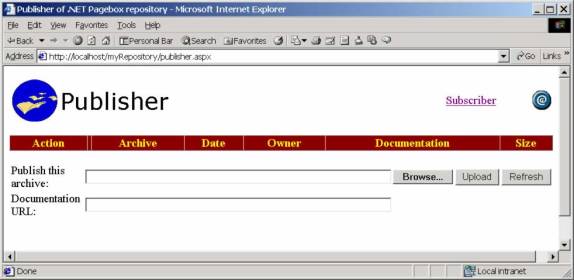
Enter the local path of the archive or batch file to publish. If you are sure of the path, click on Browse button. You should get a File chooser dialog:
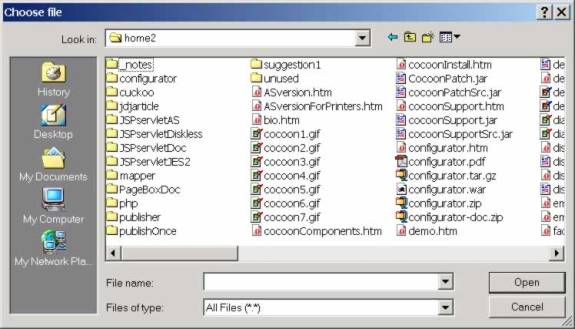
Select a file and click Open.
We recommend that:
You put the presentation documentation on the Web
You set the Documentation URL field with the URL of the documentation
This documentation should explain:
Who you are
The purpose of the presentation
The supported environments and recommended PbCmd.xml
The presentation prerequisites. Should other archives be installed?
The Web Services that the presentation invokes
How to use the presentation
See the Customization guide for the PbCmd.xml syntax.
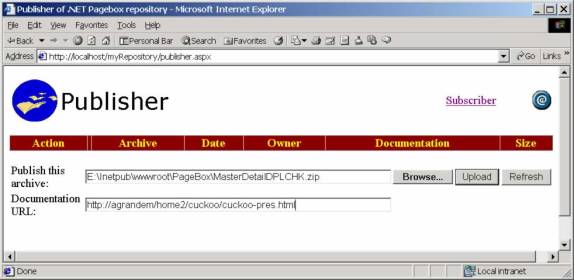
Now click on Upload to publish the archive.
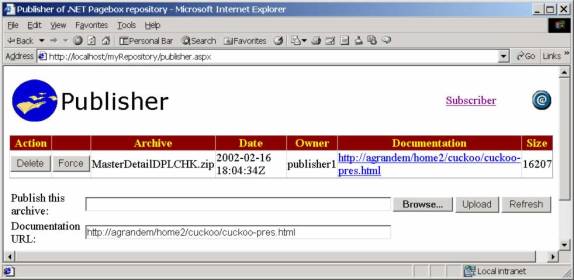
For an presentation are displayed:
Its name
Its publication time
The user (owner) who published the presentation
The documentation URL
The size of the presentation
You can unpublish a presentation with the Delete and Force buttons. See the Customization guide to understand the difference between Delete and Force.
When you logged with a publisher account, you only see and can unpublish your presentations. You need to log with an administrator account to see all published presentations.
If you click on the PageBox icon you go to PageBox for .NET documentation.
You can click on the mail icon to send us a mail.
The presentation has been published on every subscriber. Therefore if you display again subscriber.aspx you should get this:
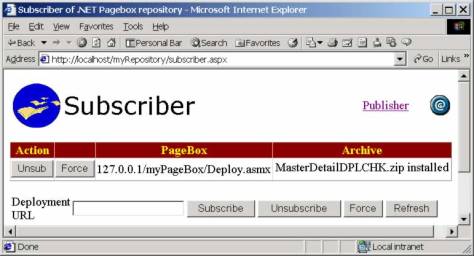
For a subscriber are displayed:
The URL of its deployment Web service
For each archive its name and its status
If the repository fails to deploy the archive on the PageBox the status is "pending active".
If you display again update.aspx, you should get this:
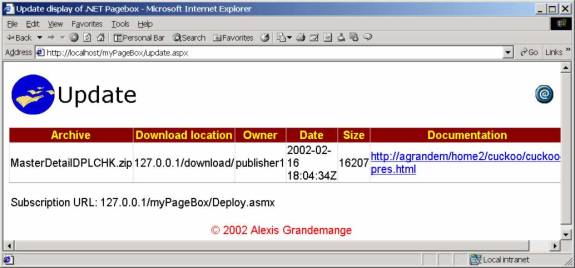
For an archive are displayed:
Its name
Its download location (repository_URL/../download/
The user (owner) who published the archive
Its publication time
Its size
Its documentation URL
You can also download published presentations.
Assuming you have installed the PageBox Repository in myRepository directory, you should be able to query download.aspx with http://localhost/myRepository/download.aspx.
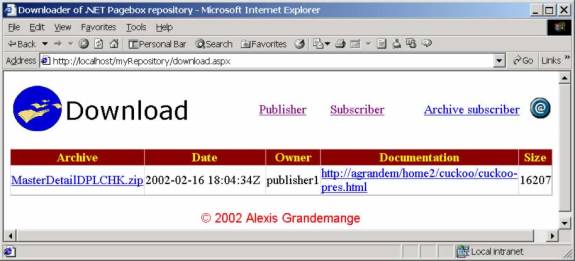
Click on the archive URL to download the presentation.
If you click on the PageBox icon you go to PageBox for .NET documentation.
You can click on the mail icon to send us a mail.
You can subscribe to a subset of the presentations published on the repository with asubscribe.aspx and aselect.aspx. Assuming you have installed the PageBox repository in htdocs/PageBox/Repository, you should be able to query asubscribe with http://localhost/PageBox/Repository/asubscriber.aspx:
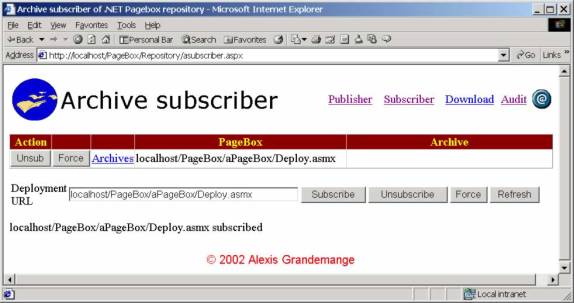
In the deployment URL, simply paste the URL of the PageBox update.aspx.
You can subscribe a new PageBox with the Subscribe button and unsubscribe with the Unsub, Unsubscribe and Force buttons. See the Customization guide to understand the difference between Unsubscribe and Force.
If you click on the PageBox icon you go to PageBox for .NET documentation.
You can click on the mail icon to send us a mail.
You can click on the Archives link to display and update the presentation list subscribed with aselect.aspx:
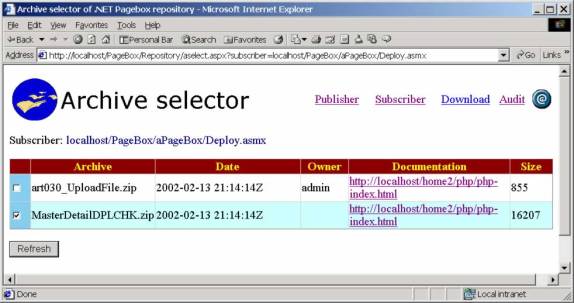
If you click on the presentation checkbox:
The presentation is added to the subscribed presentation list
When you click refresh the presentation is deployed on the PageBox
If you uncheck the presentation checkbox:
The presentation is removed from the subscribed presentation list
When you click refresh the presentation is undeployed on the PageBox
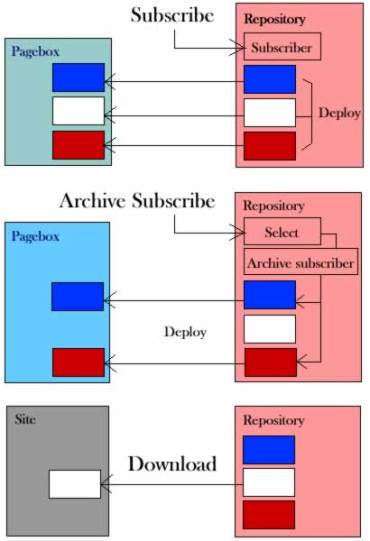
In case of subscribe,
All repository presentations are deployed on the subscribing PageBox
If a new presentation is published it is automatically deployed on the subscribing PageBox
When a presentation is updated it is automatically redeployed on the subscribing PageBox
In case of archive subscribe, the subscriber selects the Presentations to deploy on the PageBox.
Selected presentations are deployed on the subscribing PageBox
When a presentation is updated it is automatically redeployed on the subscribing PageBox
In case of download, no PageBox is needed.
No automatic presentation update is possible
The download site is not stored on the repository
Events taking place on the Repository are recorded. You can display them if you have administrator rights with audit.aspx. Assuming you have installed the PageBox repository in htdocs/PageBox/Repository, you should be able to query audit.aspx with http://localhost/PageBox/Repository/audit.aspx:
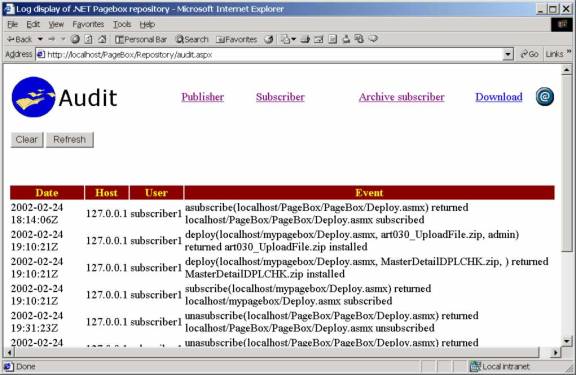
The audit display answers the questions when? Who? What? With which result?
Click on the Clear button to remove the audit file.
If you click on the PageBox icon you go to PageBox for .NET documentation.
You can click on the mail icon to send us a mail.
Events taking place on PageBoxes are also recorded and displayed by an audit.aspx form. Assuming you have installed the PageBox in htdocs/PageBox/aPagebox, you should be able to query audit.aspx with http://localhost/PageBox/aPagebox/audit.aspx:
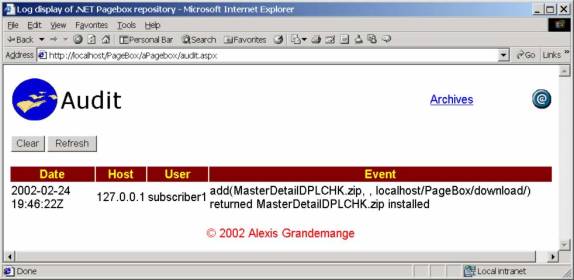
The audit display answers the questions when? Who? What? With which result?
Click on the Clear button to remove the audit file.
If you click on the PageBox icon you go to PageBox for .NET documentation.
You can click on the mail icon to send us a mail.
RepoCleanup is a Windows service (former NT service).
RepoCleanup manages a set of Repositories.
Every 30 minutes RepoCleanup calls the Retry.asmx of every Repository that it knows to retry pending deploys and undeploys. With this mechanism PageBox for .NET can cope with transient conditions such as Pagebox server reboot.
The diagram below shows a configuration.
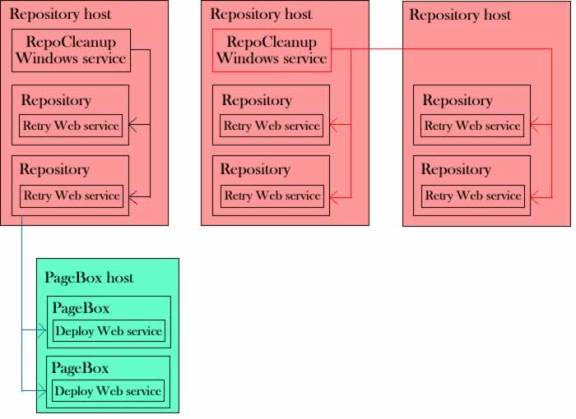
Two repository hosts host two Repositories and a RepoCleanup service. A satellite repository host doesn't host a RepoCleanup service and is monitored by a remote RepoCleanup.
The RepoCleanup services call the Repositories' Retry Web services. The Retry Web service checks for deployments and undeployments in pending state. When a Retry Web service finds a deployment in pending state it calls the PageBox's Deploy Web service. In case of success the deployment status becomes "installed".
Run the install.bat batch in the RepoCleanup directory. This batch file contains:
installutil /showCallStack Bin\Debug\RepoCleanup.exe |
You are prompted for the service user name and password:
======= RepoCleanup installation ======= Enter the Windows service user name (machine\user): > MYMACHINE\myuser Enter the Windows service user password: > mypassword |
The Windows service creation is transacted. If the creation is committed, the service is installed in manual mode and not started.
To de-install the Repository cleanup service, run the uninstall.bat batch in the RepoCleanup directory. This batch contains:
installutil /u /showCallStack Bin\Debug\RepoCleanup.exe |
You first need to create a cleanup configuration file, typically named cleanup.xml. Here is an example.
<cleanup> <repository> <url>http://localhost/PageBox/Repository/WebServices/Retry.asmx</url> <user>admin</user> <password>admin</password> </repository> <repository> <url>http://localhost/PageBox/Repository2/WebServices/Retry.asmx</url> <user>admin</user> <password>admin</password> </repository> </cleanup> |
For each Repository, you must define:
The URL of its Retry Web Service
A user name and password of a valid administrator account on that Repository
Then you must configure the Windows service to use this cleanup configuration file. Starts the Service MMC:
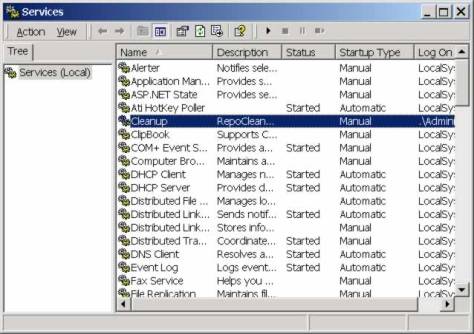
The RepoCleanup Windows service is named Cleanup. Click on its line to display its properties.
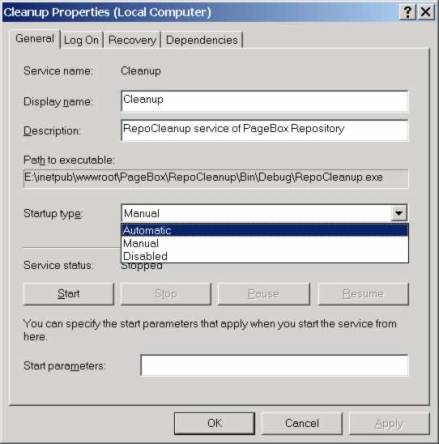
Change the startup type to Automatic.
Also set the Start parameters:
The full path of the cleanup configuration file
If you want, the logging mode, "debug" to get information messages on the Application Event log
Then click on the Start button.
Once the service is started, the registry is updated to store the full path of the cleanup configuration file and the logging mode. You can check and change the values with regedit:
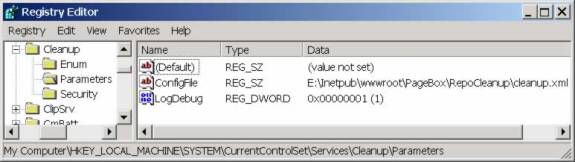
Configuration parameters are stored in service_directory\Parameters.
ConfigFile contains the full path of the cleanup configuration file and LogDebug contains 0 for silent mode and 1 for "debug" mode with information messages.
Note:
RepoCleanup reads the registry and the cleanup configuration file when it is started. Therefore to change the path or the content of the full path of the cleanup configuration file you need to stop and restart the RepoCleanup service.
To check RepoSub errors, use the Event viewer MMC and select the Application Log.
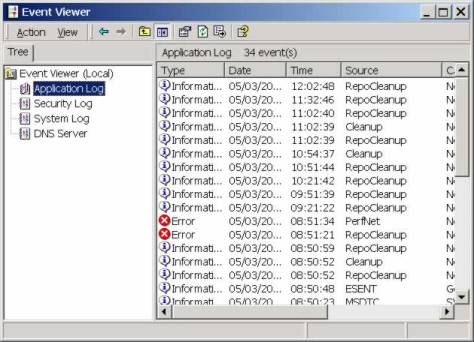
There are three kinds of entries:
Information messages with a Cleanup source. These messages are written when the service is started or stopped
Information messages with a RepoCleanup source. RepoCleanup writes these messages only in "debug" mode
Error messages with a RepoCleanup source. The most common error happens when RepoCleanup fails to discover a Repository:
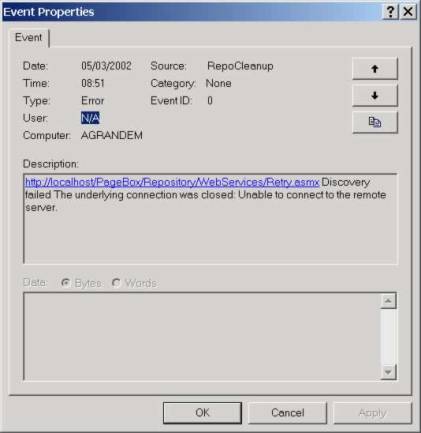
TestRepoCleanup allows testing RepoCleanup functions and functions.
It also allows checking and setting the registry entries.
To start TextRepoCleanup, click on TextRepoCleanup.exe in TestRepoCleanup\Bin\Debug.
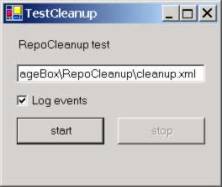
TextRepoCleanup displays the current registry values. If you change these values the registry will be updated accordingly when you click on the start button. The start button also creates a cleanup thread. You can terminate the cleanup thread with the stop button (then enabled).
Contact:support@pagebox.net
©2001-2004 Alexis Grandemange.
Last modified
.